
18 Aug Secure Your Surveillance
Secure Your Surveillance
They often say there are two types of people: those who regularly back up their data and those who learn the hard way when they lose it. It’s important to take extra care of your valuable data.
When it comes to CCTV systems, one of the most crucial aspects is the archive, which includes recorded videos, audios, and other data streams. Unlike backing up configuration settings, you can’t simply copy and paste the archive onto a USB stick. Archiving is an ongoing process, with new data continuously being added. This might make you consider assigning someone to monitor it constantly or relying on automation.
Fortunately, we have an excellent solution: introducing Wavesys WVMS Enterprise archive
replication. Similar to database replication, this feature in WVMS allows you to copy your archive to
one or more additional locations. Once set up, the replication process offers the following benefits:
1. Fully automated: It operates without manual intervention.
2. No extra license costs: The replication feature is already included in your Wavesys WVMS Enterprise license.
3. Scans up to 30 days in the past: It ensures you can replicate data from a previous period if needed.
4. Detects target storage availability: It can handle intermittent connections to the storage destination.
5. Schedule and limit replication: You can set specific hours for replication to occur, tailoring it to your requirements.
Archive replication serves various purposes, such as automated backups, creating a buffer server, or utilizing cloud storage. Whatever your needs may be, we’ve got you covered. Discover how you can
efficiently and easily replicate your data.
Straight to the Cloud
With the rapid advancement of smart technologies and the increasing demands of customers, the field of CCTV is undergoing significant development. Surveillance systems are becoming larger and
more complex, which also means they are more susceptible to potential threats and points of failure. Fortunately, there are cloud-based solutions available to address these challenges.
Having an additional backup stored in a secure location serves as insurance against disasters. Whether it’s a storage crash, data encryption by malicious viruses, or theft of hard disks, having an
extra copy ensures peace of mind.
Wavesys WVMS Enterprise offers the capability to create duplicates of the archive or specific parts of it, enhancing reliability and fault tolerance. The number of replicas you can create is not limited, and replication channels are not counted towards your license limitations. This means that replicas are
not considered as actual channels but rather as copies of the original streams. You have the freedom to make multiple copies of important data across various nodes if needed. After all, it’s always better to be safe than sorry.
Wavesys WVMS Enterprise offers unlimited recording servers, providing you with complete freedom when designing your replication scheme. There are different approaches you can take, but one
recommended method is to create dedicated replication servers.
While it’s possible to combine regular recordings with replication channels from other servers, it is often more effective to have dedicated replication servers. These servers can serve as backup servers or act as local copies to ensure enhanced availability.
Although there isn’t a specific server role labelled as “replication server” in the settings, we consider a “replication server” to be a recording server that is exclusively assigned replication devices. These servers do not require access to live streams. Therefore, you have the flexibility to position these
replication servers virtually anywhere, as long as they have a connection to the source recording server.
Do what you want
Let’s explore some real-life examples of how replication can be applied:
Use case #1: Multiple offices, branches, or stores: In this scenario, several main recording servers are located in different locations. Wavesys WVMS Enterprise replicates all channels from these servers to a secure centralized location. The replication process is scheduled to run during nighttime to avoid
overloading the transmission channels during the day.
Use case #2: Fleet management: Whether it’s ambulances, police vehicles, or trucks, each vehicle is equipped with a small recording server that has limited local storage for a few days’ recordings from 1-4 cameras. When the vehicle returns to the station, it connects to the central server via WiFi, and the recordings are automatically copied to the main storage. This allows the recordings to be stored for several months.
Use case #3: Isolated environment with restricted access: In environments with strict security requirements, the main recording server with all cameras may not be directly accessible from client
workstations. To overcome this challenge, a replication server is placed on the client side. Access is granted to this replication server instead of the main server, allowing everyone to view the footage while maintaining the required security measures.
Use case #4: Limited bandwidth between sites: In situations where the connection between sites is expensive and has limited bandwidth, but there is a need to repeatedly review the recordings, a
replication server is deployed on the client side. Users are granted access to this server over the local network, minimizing transmission costs. Only the secondary streams are replicated and stored for a month on the replication server, while the original server may retain them for only one or two days to optimize recording space.
These examples demonstrate the practical applications of replication in different scenarios, showcasing the flexibility and benefits it provides for data management and accessibility.
Steps to configure
Before you can create replicas in your Wavesys WVMS Enteprise system, you need to ensure the following setup is in place:
1. Recording server with attached devices: You should have a recording server with devices connected to it, and their channels configured for continuous recording or based on alerts.
2. Empty recording server for replication: Prepare an empty recording server that will be designated as the replication server.
3. Storage configuration: Apply quotas and labels to both the recording server and replication server to manage storage effectively.
Additionally, you should create the necessary recording profiles and configurations. You can either use the built-in profiles or create custom profiles and configurations. If you require replication to occur during specific times, you can use schedules and combine continuous recording periods with a “no recording” profile to control replication timing, such as during low network load periods like nighttime.
Once all the preparations are complete, follow these steps:
1. Open the WVMS Console and navigate to Configuration > Channels section.
2. In the list of channels, select one or multiple items that you want to replicate.
3. Click the “Create replication” button located in the top panel. This action will initiate the replication process.
The replica will appear in the channel list alongside its source channel, marked as [Replication] and with the same name as the source channel. Double-click the newly created replication channel to
open its settings for editing.
The replica is similar to regular cameras and consists of a device and a channel associated with it. Initially, the replication device is not attached to any server. To complete the setup, follow these steps:
1. Modify the replication device configuration by setting the destination server. You can quickly access the related device edit dialog box by clicking the “Related items” button in the bottom left corner.
2. After updating the destination server, click “OK” to close the dialog box and return to the channel settings.
3. Configure the desired recording settings for the main and/or secondary stream of the replica channel.
4. If the replica should be recorded onto a non-default storage, specify the target storage as well.
5. Click “OK” to save the settings and initiate the replication process.
Following these steps will enable you to create replicas with just a single click, streamlining the process and ensuring your data is replicated as desired.
Process Checks
To ensure everything is functioning properly, WVMS Console provides a Monitoring section where you can track the state of various system components, including the replication process. Here’s how
you can monitor the replication:
1. Devices: In this subsection, check that the item status for devices is “Normal” and the server’s name is displayed in the corresponding column. During the first few minutes after server startup, the status may vary. If a server is down, the status will be “Unknown,” and the Servers subsection will display a warning.
2. Channels: The status of replication channels should be the same as devices. Replication channels will have a “No video” mark in the Video loss duration column since replicas don’t have a live video stream. Look for the “Recording” column, which should indicate “Activated.” If not, it means either the replica has recording disabled or there is no data in the source channel due to camera issues or inactive recording.
3. Streams: Active recording tasks are displayed in this subsection. Each stream (main, secondary, audio, etc.) appears as a separate item, and you can track the destination storage here.
4. Archive statistics: This subsection shows recorded data information. Double-clicking an entry provides more detailed information.
Once the replication job is initiated, you can access the replicated recordings in WVMS Monitor, just like regular archive data. Replicated tracks will appear in playback mode alongside the regular archive data. Each replicated track will be marked with “[Replication]” in its name, and the playback features
remain the same as for regular footage.
If you wish to be notified when something goes wrong, Wavesys WVMS Event & Action Manager offers various built-in server events. Take the time to set up email notifications for recording errors,
storage failures, or server disconnections to stay informed about any issues that may occur.
By utilizing the Monitoring section and configuring email notifications, you can ensure that the replication process is running smoothly and promptly address any potential errors or failures.
Instant Transfers
Before you start setting up replication in WVMS Console, there are a few important points to consider:
1. Connection: Replication requires the replication server to be connected to the central server in WVMS Enterprise. If there’s a possibility that the Global server may not be available at
times, it’s recommended to use a mirroring server that covers replication as well as other “global” features like failover and video walls.
2. Replicating Streams: Both the main and secondary streams can be replicated. While replication doesn’t support changing the stream resolution, you can choose to replicate a lower resolution copy, which helps save storage space for other recordings. Combining this with frame rate limitation allows for more storage space and longer retention. Additionally, auxiliary data streams such as motion, audio, VCA metadata, and textual data from external sources can also be transferred.
3. Frame Rate Limitation: Lowering the frame rate of replicated streams can further save storage space. You can set a frame rate limitation in the recording profile. However, keep in mind that the actual frames per second (FPS) of a compressed stream (h.264, h.265) may be lower than the expected limit due to stream keyframe settings. Prioritizing operation speed and faster stream transfer, a 10FPS limitation may result in 2-3FPS of actual data. Other modifications to the video streams are not possible as the streams are copied “as they are.”
4. Replication Configuration: Replicas are copies of the original streams and cannot contain more information than the source. For example, if the original channel has motion-based recording configuration and the replication channel is set to continuous recording, the replica will only contain video for the periods when motion was detected. Multiple replicas created for a single channel will use the original footage as the source.
5. Recording Types and Schedules: Replicas can use continuous recording or its variations, such as decreased frame rate and turning auxiliary streams on or off. Replication based on motion or other types of alerts is not possible. Schedules can be used to define the allowed copying period, but they do not determine the interval of the source archive to be copied.
6. Replication Start: Once replication is activated for a specific channel, the replication server will start copying data from the past 30 days. This means you can start recording on the
source channel today and set up the replication server later, and still have the same data backed up.
7. Failover: In the event that your replication server fails, failover mechanisms are available to help ensure system continuity and reliability.
Consider these points before proceeding with the setup of replication in WVMS Console to ensure a successful and effective implementation of the feature.

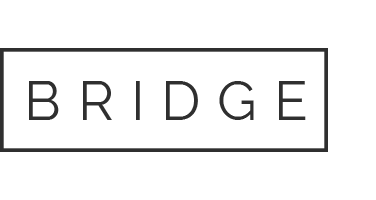
Sorry, the comment form is closed at this time.